On This Page
During the transition to Web Filing, there will be improvements to the application forms and processes. As a result, you may notice differences between Web Filing Forms, EFS PDF Templates and the filing direction. Any differences simply reflect the differences in system design and will not impact the completion of your filings.
A Web Filing form must be completed and electronically signed online using a LTSA Enterprise account and in compliance with the directions provided in this guide.
Guidance to Prepare and Submit a Web Filing Form
After you login to your account and create a package, you can start an application. Three key steps to prepare and submit a web filing form are outlined below.
- Complete the data entry sections to create a web filing form
- Review and e-sign the form in compliance with the statutory requirements of Land Title Act Part 10.1
-
Click Submit Package to submit the package immediately or click Prepare Submission in EFS to send your package to EFS where you can add files (PDF Templates or Web Filing) or defer a submission.
A corrective Form Declaration must be downloaded to your local storage and then uploaded to the package on the View Package page in EFS Submissions. You cannot submit a corrective Form Declaration directly from web filing.
The content in this guide sets out practice directions and guidance for completing each data entry section in a web filing form. It does not provide step-by-step instruction of the functional components in the data entry sections (i.e. features and functions of buttons and menus on the page). To learn about the functional components of the page, please see Web Filing in LTSA System Help.
| 1.1 | If the declaration is completed prior to submitting the package, the declaration is included with the package and must be sequenced after the related application. |
| 1.2 | A declaration is filed in support of an application and will append automatically to the related application upon submission through EFS. |
| 1.3 | A declaration cannot be used to withdraw an application. A request for withdrawal of an application may be accessed on the View Package page in the LTSA System. |
| 2.1 |
If the declaration is to correct a previously submitted application, select the corrective declaration option and enter the pending application number. 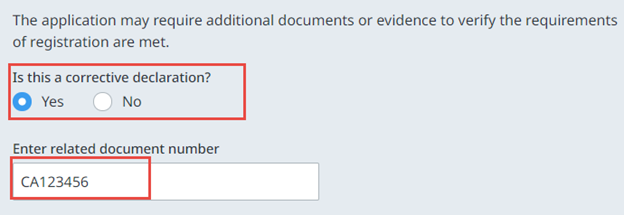 |
||||||||||||||||||||
|---|---|---|---|---|---|---|---|---|---|---|---|---|---|---|---|---|---|---|---|---|---|
| 2.2 | If a package is assigned to an examiner, a corrective declaration cannot be submitted until the examiner issues a Notice Declining to Register. | ||||||||||||||||||||
| 2.3 |
The corrective declaration must state whether the information is based on personal information or reasonable belief and cite the name of the person making the statement. 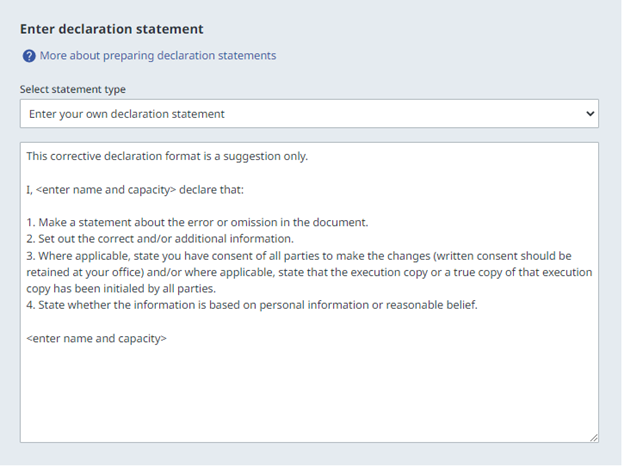 |
||||||||||||||||||||
| 2.4 |
If you are withdrawing an application from a document containing multiple applications, you must also prepare a corrective declaration to amend the natures of interest being applied for on the form. 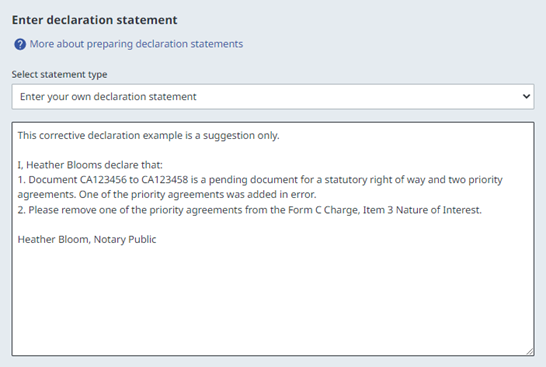 |
||||||||||||||||||||
| 2.5 | Optionally, you can create a corrected application to download to your local storage and attach it in support of the corrective Form Declaration. You do not need to e-sign the corrected application. | ||||||||||||||||||||
| 2.6 |
In cases where an application has been submitted and more signatures are needed, you can create additional execution pages on the Corrections to Application page and then download the form to your local storage and attach it in support of the corrective Form Declaration. You do not need to e-sign the corrected application 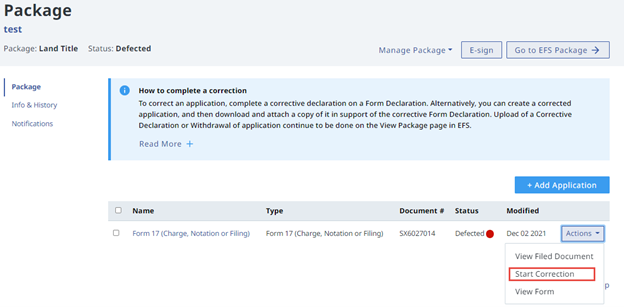 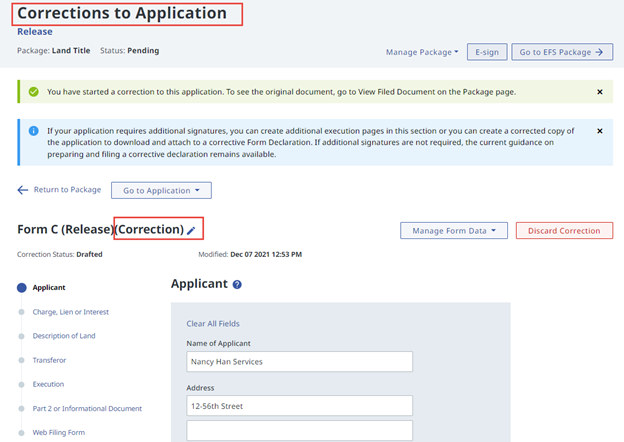 |
||||||||||||||||||||
| 2.7 |
If you click Start Correction, you will be taken to the Corrections to Application page where you can create a corrected copy of a previously submitted application.
|
||||||||||||||||||||
| 2.7 | The corrected application does not replace the originally submitted document and the timestamp on the corrected application and original are identical. |
| 3.1 | A supporting document required by the Act, another enactment or an e-filing direction that is not submitted with a Form 17 or a Strata Property Act Filing Form must be submitted with a Declaration with the exception of 4.3 and 4.4. |
|---|---|
| 3.2 |
Upload the required supporting document for the associated application. 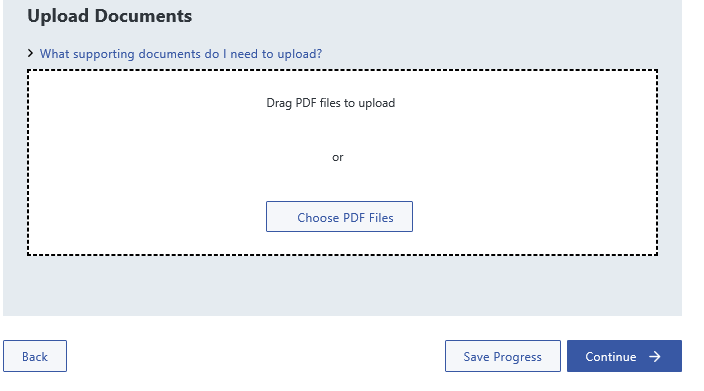 |
| 3.3 | Where a supporting document is submitted with an electronic application, it must be a scanned image of the document that has been prepared in compliance with the scanning requirements. |
| 3.4 | If a supporting document is in a foreign language, it must be translated in the English language. The translator must be fluent in both English and the foreign language and must complete a statutory declaration confirming the translation is accurate and true. |
| 3.5 | A corrected application may be uploaded in support of a corrective Form Declaration. The corrected application will not replace the originally submitted document and the timestamps on the corrected application and the original are identical. |
| 4.1 | If the declaration statement is not made by the lawyer, notary, or land surveyor who prepared the original document, but is made by an owner or conveyancer acting on personal knowledge and belief, the owner or conveyancer must be identified. |
|---|---|
| 4.2 |
When a supporting document is attached, a declaration statement must be provided that describes the supporting document sufficiently to identify it. 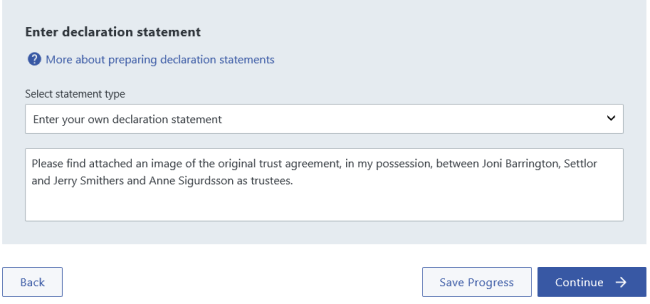 |
| 4.3 |
The following supporting documents may be either described as a declaration statement or attached as an image to a Declaration:
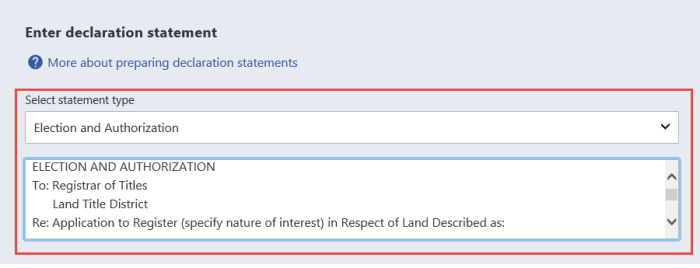 |
| 4.4 |
The form F under the Strata Property Act must be described as a declaration statement in a Declaration but must not be attached to the Declaration. 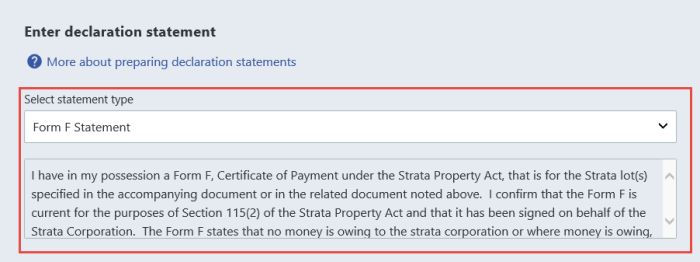 |
| 4.5 |
The following declaration statements are considered information to support the registration of a document. This information is not considered to be supporting documents under Part 10.1 of the Land Title Act.
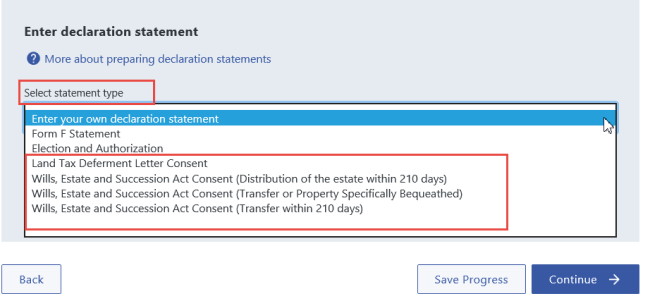 |
| 4.6 |
To request a delay in sending a Notice Declining to Register in order to file a release of a Land Tax Deferment Act charge, select statement type Land Tax Deferment Act Declaration from the dropdown list on the Declaration form. Do not attach a separate letter (requesting the delay) to a Form A or Declaration form.  |
| 5.1 |
After completing the data entry sections and attaching the supporting evidence, see a preview of the web filing form. You can review, validate, download and e-sign on this page. 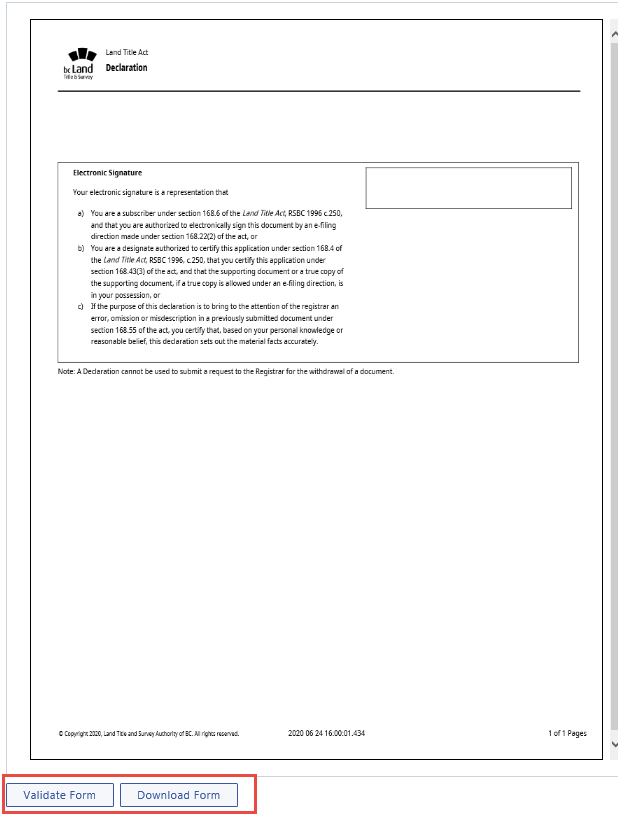 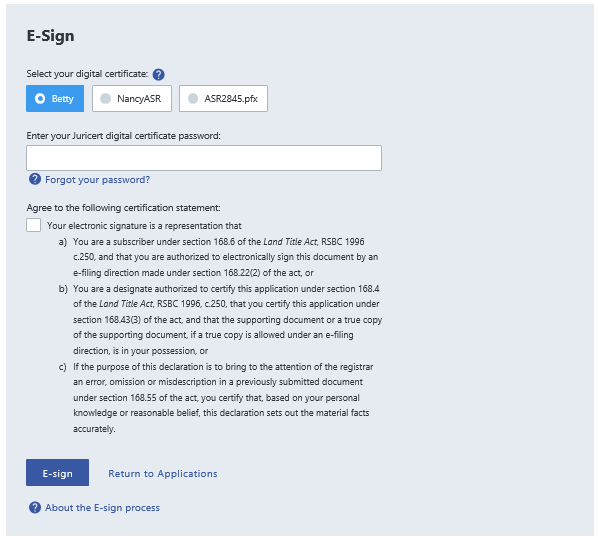 |
|---|---|
| 5.2 | A British Columbia lawyer, notary, surveyor or member of the Authorized Subscriber Register must e-sign the form before it can be submitted. |
| 5.3 | If the application requires a supporting document, the electronic signature certifies that the designate has in their possession the supporting document or if the E-filing Direction allows a true copy of that supporting document. |
| 5.4 | Once the form is e-signed, it cannot be modified in any way without invalidating the electronic signature. |